
Google provided Android 5.0 Lollipop in the middle of last October along with the Nexus Nexus 6 and 9. The Mountain View and have begun updating the other models of the Nexus range and a few days ago we told that had already begun the process of Update in Europe for the Nexus 4 . Is the oldest model of the range and Android 5.0 Lollipop promise improve performance with the new system ART , which offers more fluently. Also receive other news from this delivery, the most important redesign interface in what Google called Material Design . The system has an aspect simple and management is more intuitive. planes, simple fonts and a provision of clear and direct elements colors. There are developments in the notification , new options sync , the guest mode and more. The update has reached our Nexus 4, we tell you how to install
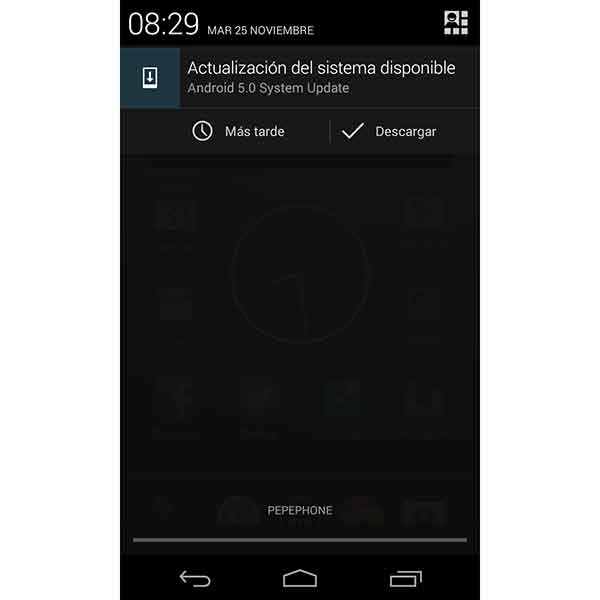
When the update is ready, comes a notification that we indicated. The installation process is not secret, but it is advisable do first cleaning and follow some tips so there is no problem. Android 5.0 Lollipop optimizes all applications system, so the update take longer the more we have installed . Before it does not hurt delete those tools that do not use often , so the way we release disk space. We can also drain some pictures, videos or other stored documents you do not need.
It is very important have enough space available . The update only need 500 Mb of free space , but it is advisable to have the maximum possible for the system to go faster. Another key point before downloading the update is the level of battery . The process can take up to 30 or 40 minutes , depending on the amount of installed applications, so it is better to have a fully charged or half load a minimum battery. Finally, before you start make sure you are connected to a WiFi network. The update for the Nexus 4 weighs 394.4 Mb and could consume much of the data you have hired in your rate.
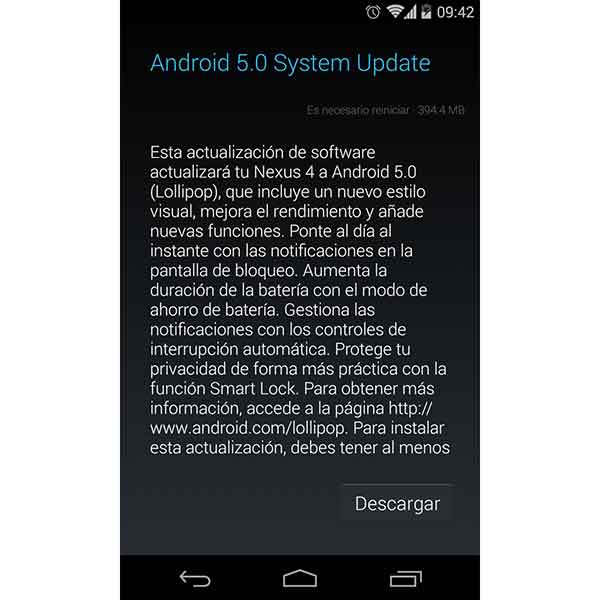
Once you have everything ready, all you have to do is click the Download button and wait out the process . We will see that the display changes and shows the first Android logo with a progress bar. When finished, a window indicating that it has begun to optimize the applications we have installed appears. This step is one that can further delay us, but you have patient and do not touch anything until finished. Finally, the phone reset and the new interface
No comments:
Post a Comment